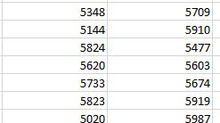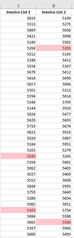Printing - Multiple Pages from a single worksheet
Often when we are creating an Excel based report, we need to print various sections. If all the information is contained within one worksheet, creating a multi-page print-out can be quite a laborious process, especially if multiple copies are required.
Excel allows you to select multiple areas within a worksheet at the same time and print them out. This is referred to as a “non-contiguous range” in Excel literature.
To create a non-contiguous range, select the first area that you require to be printed. In this example Cells A2 to E11.

Then hold down the Ctrl key (normally at the bottom right of the keyboard, close to the space bar) and select the next area you wish to be printed. In this example Cells A18 to E35.

This can be repeated as many times as required.
When you’ve selected all the required areas, go to the Page Layout tab, and select Print Area | Set Print Area and then print your selection.
TIP: Whilst there isn’t really a practical limit to the number of areas in a non-contiguous range, we would suggest that if there are more than half-a-dozen, the spreadsheet might benefit from a redesign and would not recommend using non-contiguous ranges when the print ranges are different each time you print the document.